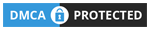Aden Theme Documentation
Instant Download | Unlimited Usage | Access All New Products
INTRO
Aden Theme is a simple, easy-to-use, clean, and modern Blog Theme ideal for WordPress beginners or even for advanced users. Fully responsive fits any size of display from lower to higher resolutions and supports all modern browsers. Easily customizable with WordPress Live Theme Customizer, no more backend options – everything is LIVE!
If you have any kind of theme-related or presale questions, please ask it via commenting THEME LINK or contact me at contact.infinitythemes@gmail.com
Thank you for purchasing this theme!
INSTALL
Extract the zipped package downloaded from ThemeForest to your desktop. In the extracted files list you will find the aden.zip archive which is the WordPress theme file. You can choose between two ways of installation: WordPress Dashboard or FTP Upload.
WordPress Dashboard
- Login to your WordPress admin area
- Navigate to Appearance > Themes > Add New
- Click the Upload button
- And upload your aden.zip file
- Click on Activate Theme and ENJOY!
FTP Upload
- Extract aden.zip archive on your desktop
- Upload aden folder to /wp-content/themes/ directory on your server
- Login to your WordPress admin area and activate Aden
Plugin Activation Explanation
POSTS
Creating WordPress Posts is easy as 1, 2, 3. So I’m not going to explain to you how to create them, but we will talk about Post Formats and if you aren’t familiar with them, please glance at this link before we continue.
Aden Theme supports the following Post Formats:
1. Standard – this is the default Post Format, which displays Featured Image and Post Content only.
2. Gallery – this format allows you to create posts with a featured gallery slideshow. You can add images via clicking Add Image button which opens Add Media popup, then upload images from your local machine or load them from your media library. Also, you can Add, Remove or Edit images any time you want. It’s important to know that image Title will be used on image Captions for Galleries. You can manage them from your Media Library or via clicking on the Edit button which links to an image editing screen. Also, you can change image order via drag & drop functionality. Please Note: This format REQUIRES Royal Backend Gallery Plugin to work.
3. Link – this format supports Link Description, Link Title (maybe author), and actual URL fields. Note that the URL will be attached only to the Link Title.
4. Quote – this format is quite the same as Link, but it doesn’t require an additional URL field.
5. Video – this format supports Embed codes which you should copy-paste from for example Vimeo or Youtube in the given text area.
6. Audio – this format is quite the same as Video, but it only supports Soundcloud embeds.
CAROUSEL
Featured Posts Carousel – displays featured posts in a carousel layout in the header section of the page. The post which will be displayed in the carousel you should choose yourself, each post has it’s own option to select. Here it is: But we don’t end here, Carousel has pretty nice options in the Theme Customizer. You can change columns, turn on/off autoplay, disable some elements shown on the posts and so on..
PAGES
Creating pages in wordpress is the same as creating posts, so we won’t discuss them in details right now, but in short: Go to Pages > Add New > Enter Page Title and Content, then choose a page template and you are done. Aden Theme supports 3 page templates: Default (fullwidth), with Left Sidebar and with Right Sidebar. Please Note: If you care creating page to display Blog Posts on it, you should select Default Template. Because Sidebar position for Blog Posts page is controlled from the Theme Customizer Options Panel.
How to Create Contact Page?
In short, we need to create a default page with for example: “Contact” and add the necessary content which will display Contact Form and Google Map (optional). For this we will need to install well known wordpress plugin – Contact Form 7 which is fully compatible with Aden Theme. After you install the plugin “Contact” link will appear in the dashboard menu, go to it and copy Contact Form 1 shortcode, then go back to your recently created Contact Page and pate this shortcode into the Page Editor field.
If you also want to have a Google Map on your contact page go to Google Maps find your desired location and get an embed code, copy it and paste in the Contact Page Editor field – before or after the Contact Form 1 shortcode.
MENUS
To show Menus in the page header area go to Appearance > Menus and create a new menu, then add pages to it and assign Theme Locations. Aden Theme supports two different theme locations for wordpress menus: Top Menu and Main Menu. Top Menu will appear in the top bar (very top of the page) and it does not support sub menus. Main Menu will appear near the logo and it supports multiple sub menus, we may you can add as much as you want. Don’t forget to click on “Save Menu” button whenever you end all necessary operations.
LAYOUTS
With Aden Theme Customizer you are free to create multiple variations of Blog Page Layouts. Go to Appearance > Customize > Layouts Section and you will see all the available options there. You can change post columns, horizontal or vertical gutters (space between posts), show/hide different elements on posts and so on..
Also you can choose Sidebar Position for Blog Posts page and Blog Post Single page from here.
If you are using multi-column layout (2 or 3) you can also have Full Width posts in a grid. To do this you need to check “Full Width Post” option from each post editing screen (admin panel). Also it is posible to hide Sidebar, Feature Image and Logo on each single page.
WIDGETS & PLUGINS
Aden Theme supports Instagram widget in the Widgetized area. To get this working you need to install Smash Balloon Social Photo Feed plugin, then go to WP Dashboard > Instagram Feed and click on the big blue “Connect an Instagram Account” button.(This will connect with whatever Instagram account you are currently logged into. )
INSERT 3×3 INSTAGRAM GRID INTO WIDGET AREA
1. Navigate to WP Dashboard > Appearance > Widgets.
2. Drag a “Custom HTML” widget into your Sidebar or Footer widget area where you want the grid to appear.
3. Copy & paste in this shortcode:
[instagram-feed num=9 cols=3 showheader=false showbutton=false showfollow=false disablemobile=true]
4. Save changes.
TO INSERT ROW OF INSTAGRAM IMAGES IN INSTAGRAM AREA
1. Navigate to WP Dashboard > Appearance > Widgets.
2. Drag a “Custom HTML” widget into your “instagram Widget Area”
3. Copy & paste in the following shortcode:
[instagram-feed num=9 cols=9 imagepadding=0 showheader=false showbutton=false showfollow=false disablemobile=true]
“num=9” and the “cols=9” determines how many total images will show and in how many columns they’ll show. If you want a row of 8, set it to be “num=8” and “cols=8”
Also theme recomends Facebook Widget plugin, which could be downloaded from WordPress’ free plugin repository.
AJAX Thumbnail Rebuild – this plugin should be used If you have changed Carousel or Post Thumbnail sizes from Theme Customizer
How To Use Envato WordPress Toolkit
1) After the install&Activate plugin you see on your dashboard’s menu Envato Toolkit. Click this menu to go to the settings page of the plugin.
2) From this page, you’ll need to enter your ThemeForest Marketplace username and your Secret API Key. To get your Secret API Key, head on to your ThemeForest dashboard and navigate to your My Settings tab. Under this tab, click the API Keys menu item on the left. Now, to generate an API Key, you need to click the Generate API Key button on this page to generate a new key. If this is successful, a new key will appear under the Your API Keys list. Copy this key and use this key to enter in your Envato WordPress Toolkit page on your WordPress admin.
3) If you have both your username and Secret API Key on your Envato WordPress Toolkit page settings, click the Save Settings button.
4) After you have clicked the Save Settings button, the page will reload and all your purchased themes will appear just below the Envato WordPress Toolkit page where you can just click the update automatically link to update your WordPress theme automatically to its latest version.
OPTIONS
Here we go! WordPress’ Live Theme Customizer Options Panel is a main advantage of Aden Theme. Go to Appearance > Customize and see the magic :). All theme options are located here. I won’t exlain each control in details, because they are self-explanatory and each sections is pretty simple to understand how it works. From the Theme Customizer you can add Custom CSS for special purposes and also Google Analytics code too.
Theme has possibility of uploading the header background image, which will be displayed on all pages. If you want to have different header background image in specific page, it’s necessery to go to editing screen (admin panel) of this page and upload image on each page.
FEATURES LIST
- 100% Responsive & Retina Ready
- WordPress Live Theme Customizer
- Hide / Show Most Elements
- Multi Blog Layouts
- Static / Fixed Header
- Full Post then Grid Layout
- Fullwidth and Boxed(set in pixels) Site Layouts
- Classic Blog Layout
- Grid Blog Layout
- Left / Right Sidebar Layout
- Standart & Retina Logo Upload
- Multi Level Submenu Support
- Footer Logo Upload
- Featured Posts Carousel with Multi Option
- Post Formats:
- Standard Posts
- Gallery Posts
- Link Posts
- Quote Posts
- Video Posts
- Audio Posts
- Two different types of pagination: Default & Numberd
- Live Color Options
- Custom Background Images
- Related Post
- Breadcrumbs
- Share Blog Posts
- Google+
- Tumblr
- Custom Copyright Input
- Custom Css Input
- Google Analytics Input
- Custom Instagram Widget Plugin Included
- Support for Contact Form 7
- Full & Boxed Width Instagram Feed in Footer
- Full Width Page Template
- Left / Right Sidebar Page Template
- Social Media Icons in Header & Footer
- Translation Ready – .po, .mo & .pot files included (WPML friendly)
- Child Theme Example Included
- Built with HTML5 & CSS3
- SEO Optimized
- Clean & Commented Code