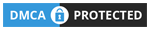EduMall Theme Documentation
Instant Download | Unlimited Usage | Access All New Products
Hi, It’s awesome to know that you decided to purchase EduMall. No doubts, you will join our happy customer community in seconds! You won’t make any mistake here, because our detailed documentation will guide you. Please be sure to check it out before getting started. We have outlined all kinds of the necessary information and keep them easy-to-read-and-follow. Our theme is based on the WordPress platform, so we assume that you have already WordPress installed and ready to go.
If you are unable to find your answer in this documentation, don’t hesitate to sign up & submit a support ticket here with your site’s FTP and WordPress admin details. Our top-notch support team is extremely enthusiastic to solve your issue as soon as possible, just give them a chance. Enjoy your time here.
Theme Requirements
To use EduMall, you must be running WordPress 4.8 or higher, PHP 5.6 or higher, and MySQL 5 or higher. We have tested it with Mac, Windows and Linux. Below is a list of items you should ensure your host can comply with.
- Check to ensure that your web host has the minimum requirements to run WordPress.
- Always make sure they are running the latest version of WordPress.
- You can download the latest release of WordPress from the official WordPress website.
- Always create secure passwords for FTP and Database.
Hosting is more secure when PHP applications, like WordPress, are running using your account’s username instead of the server’s default shared username (www or www-data). The most common way for hosting companies to do this is using PHP. Just ask your potential host if they run PHP or something similar.
Recommended PHP Configuration Limits
Many issues that you may run into such as white screen, demo content fails when importing, empty page content and other similar issues are all related to low PHP configuration limits. The solution is to increase the PHP limits. You can do this on your own, or contact your web host and ask them to increase those limits to a minimum as follows:
max_execution_time 180memory_limit 128Mpost_max_size 32Mupload_max_filesize 32M
You can verify your PHP configuration limits in the System tab in the Backend-main page. Take a look in the left sidebar for EduMall back end > Insight Core > system.
Your mission is to make those 4 sections turn from yellow to green.
Tips For This Part :
- WP Memory Limit: find the file wp-config.php. Add the line “define(‘WP_MEMORY_LIMIT’, ‘256M’ );” above the line /That’s all, stop editing! Happy blogging./
-
WP Debug Mode: It is not important to set WP Debug Mode then do not worry about it.
-
PHP Time limit: find the file wp-config.php. Add the line “set_time_limit(600);” above the line /That’s all, stop editing! Happy blogging./
- PHP Max Input Vars: Find .htaccess in folder Root of website. Add the line “php_value max_input_vars 5000”
How to choose PHP version and enable PHP extension
Step 1: Come to CPanel find select PHP version
Step 2: Choose version 5.6 and enable XML reader extension
Step 3: Save the file
Theme Installation
After purchasing EduMall, please download the package from ThemeForest. All you need to do is moving your mouse over your login name at the right top corner – after you log in to ThemeForest, and then click Downloads.
Here you will find all the items that you have purchased. Hover to Download button next to EduMall, you will see these download options:
- Installable WordPress file only which you can upload when installing a theme
- All files & documentation (full zip folder). You will need to extract and locate the installable WordPress file to upload when installing theme
Install theme via WordPress
Step 1: Navigate to Appearance > Themes
Step 2: Click Add New, then click Upload Theme > Choose File
Step 3: Navigate to the .zip file on your computer, then click Install Now
Step 4: When the installation is complete, click Activate. You will be redirected to the Themes page with EduMall activated.
Install theme via FTP
Step 1: Unzip zip file package – the zip package is inside the EduMall files folder you have downloaded from ThemeForest.
Step 2: Connect to your FTP server and navigate to the folder where your WordPress is installed.
Step 3: Go to wp-content/themes/ and upload theme folder (the path will look like this: wp-content/themes/tm-EduMall)
Step 4: Open the WordPress admin panel (navigate through the web browser to the folder where you have installed the WordPress e.g www.yourdomain.com/wp-admin/) and go Appearance > Themes on admin sidebar. Activate EduMall
Plugin Installation
After activating EduMall, you will see this notice:
Click Begin installing plugins. You will be navigated to the Install Required Plugins page.
Simply check all of them (or all of the required plugins and some recommended plugins you like) and from the drop-down select Install, then hit Apply.
When finishing, it should look like this:
Next, go to Plugins >> Installed Plugins check all of themes and from the drop-down select Activate and hit Apply
Required plugins: Insight Core, EduMall Addons, Elementor, Elementor Pro.
Recommended plugins: Revolution Slider, Tutor LMS, Tutor LMS Pro, Paid Memberships Pro, WP Events Manager, Video Conferencing with Zoom, WordPress Social Login, Contact Form 7, Mailchimp for WordPress, WooCommerce, WPC Smart Compare, WPC Smart Wishlist, Insight Swatches, WP-PostViews.
PAGES
Creating pages in wordpress is the same as creating posts, so we won’t discuss them in details right now, but in short: Go to Pages > Add New > Enter Page Title and Content, then choose a page template and you are done. Aden Theme supports 3 page templates: Default (fullwidth), with Left Sidebar and with Right Sidebar. Please Note: If you care creating page to display Blog Posts on it, you should select Default Template. Because Sidebar position for Blog Posts page is controlled from the Theme Customizer Options Panel.
How to Create Contact Page?
In short, we need to create a default page with for example: “Contact” and add the necessary content which will display Contact Form and Google Map (optional). For this we will need to install well known wordpress plugin – Contact Form 7 which is fully compatible with Aden Theme. After you install the plugin “Contact” link will appear in the dashboard menu, go to it and copy Contact Form 1 shortcode, then go back to your recently created Contact Page and pate this shortcode into the Page Editor field.
If you also want to have a Google Map on your contact page go to Google Maps find your desired location and get an embed code, copy it and paste in the Contact Page Editor field – before or after the Contact Form 1 shortcode.
MENUS
To show Menus in the page header area go to Appearance > Menus and create a new menu, then add pages to it and assign Theme Locations. Aden Theme supports two different theme locations for wordpress menus: Top Menu and Main Menu. Top Menu will appear in the top bar (very top of the page) and it does not support sub menus. Main Menu will appear near the logo and it supports multiple sub menus, we may you can add as much as you want. Don’t forget to click on “Save Menu” button whenever you end all necessary operations.
LAYOUTS
With Aden Theme Customizer you are free to create multiple variations of Blog Page Layouts. Go to Appearance > Customize > Layouts Section and you will see all the available options there. You can change post columns, horizontal or vertical gutters (space between posts), show/hide different elements on posts and so on..
Also you can choose Sidebar Position for Blog Posts page and Blog Post Single page from here.
If you are using multi-column layout (2 or 3) you can also have Full Width posts in a grid. To do this you need to check “Full Width Post” option from each post editing screen (admin panel). Also it is posible to hide Sidebar, Feature Image and Logo on each single page.
WIDGETS & PLUGINS
Aden Theme supports Instagram widget in the Widgetized area. To get this working you need to install Smash Balloon Social Photo Feed plugin, then go to WP Dashboard > Instagram Feed and click on the big blue “Connect an Instagram Account” button.(This will connect with whatever Instagram account you are currently logged into. )
INSERT 3×3 INSTAGRAM GRID INTO WIDGET AREA
1. Navigate to WP Dashboard > Appearance > Widgets.
2. Drag a “Custom HTML” widget into your Sidebar or Footer widget area where you want the grid to appear.
3. Copy & paste in this shortcode:
[instagram-feed num=9 cols=3 showheader=false showbutton=false showfollow=false disablemobile=true]
4. Save changes.
TO INSERT ROW OF INSTAGRAM IMAGES IN INSTAGRAM AREA
1. Navigate to WP Dashboard > Appearance > Widgets.
2. Drag a “Custom HTML” widget into your “instagram Widget Area”
3. Copy & paste in the following shortcode:
[instagram-feed num=9 cols=9 imagepadding=0 showheader=false showbutton=false showfollow=false disablemobile=true]
“num=9” and the “cols=9” determines how many total images will show and in how many columns they’ll show. If you want a row of 8, set it to be “num=8” and “cols=8”
Also theme recomends Facebook Widget plugin, which could be downloaded from WordPress’ free plugin repository.
AJAX Thumbnail Rebuild – this plugin should be used If you have changed Carousel or Post Thumbnail sizes from Theme Customizer
How To Use Envato WordPress Toolkit
1) After the install&Activate plugin you see on your dashboard’s menu Envato Toolkit. Click this menu to go to the settings page of the plugin.
2) From this page, you’ll need to enter your ThemeForest Marketplace username and your Secret API Key. To get your Secret API Key, head on to your ThemeForest dashboard and navigate to your My Settings tab. Under this tab, click the API Keys menu item on the left. Now, to generate an API Key, you need to click the Generate API Key button on this page to generate a new key. If this is successful, a new key will appear under the Your API Keys list. Copy this key and use this key to enter in your Envato WordPress Toolkit page on your WordPress admin.
3) If you have both your username and Secret API Key on your Envato WordPress Toolkit page settings, click the Save Settings button.
4) After you have clicked the Save Settings button, the page will reload and all your purchased themes will appear just below the Envato WordPress Toolkit page where you can just click the update automatically link to update your WordPress theme automatically to its latest version.
OPTIONS
Here we go! WordPress’ Live Theme Customizer Options Panel is a main advantage of Aden Theme. Go to Appearance > Customize and see the magic :). All theme options are located here. I won’t exlain each control in details, because they are self-explanatory and each sections is pretty simple to understand how it works. From the Theme Customizer you can add Custom CSS for special purposes and also Google Analytics code too.
Theme has possibility of uploading the header background image, which will be displayed on all pages. If you want to have different header background image in specific page, it’s necessery to go to editing screen (admin panel) of this page and upload image on each page.
FEATURES LIST
- 100% Responsive & Retina Ready
- WordPress Live Theme Customizer
- Hide / Show Most Elements
- Multi Blog Layouts
- Static / Fixed Header
- Full Post then Grid Layout
- Fullwidth and Boxed(set in pixels) Site Layouts
- Classic Blog Layout
- Grid Blog Layout
- Left / Right Sidebar Layout
- Standart & Retina Logo Upload
- Multi Level Submenu Support
- Footer Logo Upload
- Featured Posts Carousel with Multi Option
- Post Formats:
- Standard Posts
- Gallery Posts
- Link Posts
- Quote Posts
- Video Posts
- Audio Posts
- Two different types of pagination: Default & Numberd
- Live Color Options
- Custom Background Images
- Related Post
- Breadcrumbs
- Share Blog Posts
- Google+
- Tumblr
- Custom Copyright Input
- Custom Css Input
- Google Analytics Input
- Custom Instagram Widget Plugin Included
- Support for Contact Form 7
- Full & Boxed Width Instagram Feed in Footer
- Full Width Page Template
- Left / Right Sidebar Page Template
- Social Media Icons in Header & Footer
- Translation Ready – .po, .mo & .pot files included (WPML friendly)
- Child Theme Example Included
- Built with HTML5 & CSS3
- SEO Optimized
- Clean & Commented Code